Step 1. Click the "Add Subjects" icon
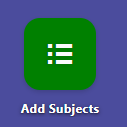
Step 2. Search the name of the student who wants to add/drop subjects in the search bar. Click the "Student's Name".
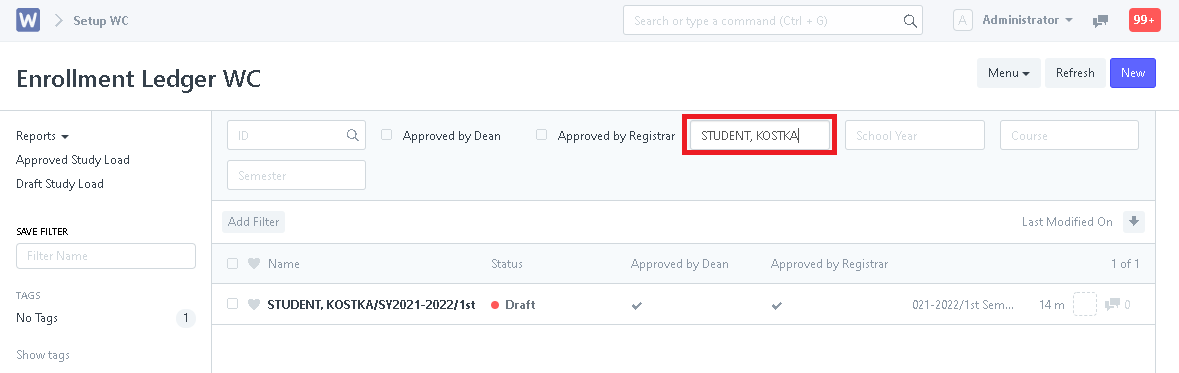
Step 3. Click Request for Adding/Dropping/Withdraw after clicking a box will a appear asking for the reason regarding the request and the list of subject you want to Add/Drop/Withdraw then submit.
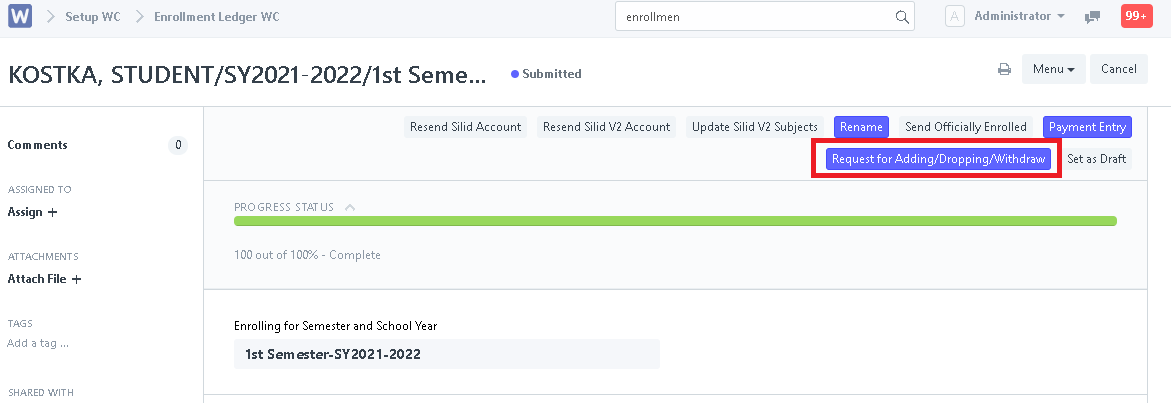
Step 4. In the search bar type Request WC List you see all the students who requested for Adding/Dropping/Withdraw of subjects just click the name of the specific student to open the request details. It will also show the Ledger/Matriculation of the student.
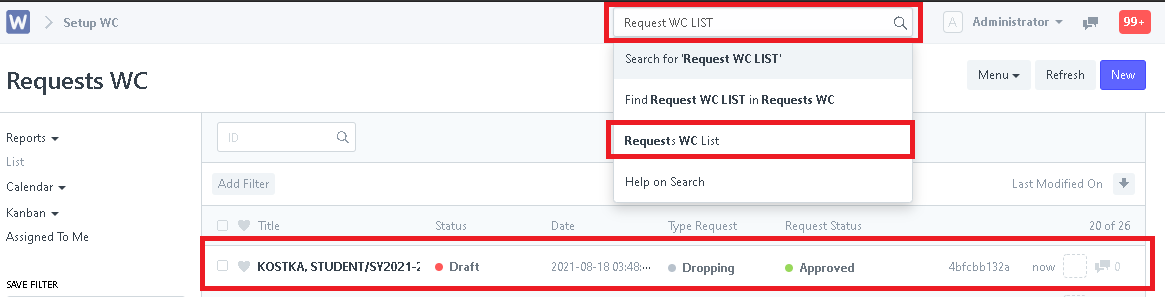
- ADDING SUBJECT - In adding subject you just need to click Add Row and input the name of the subject. Click Save and Submit.
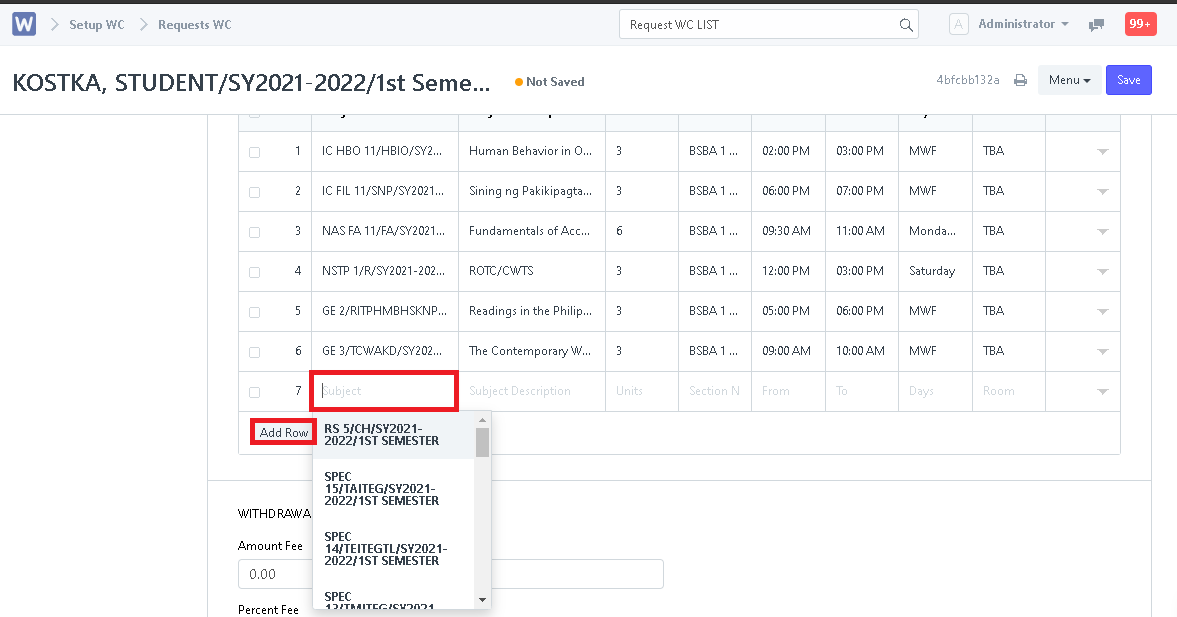
- DROPPING/WITHDRAW SUBJECT - In dropping/withdraw subject just check the box of the specific subject you wish to remove and click delete. Click Save and Remove.
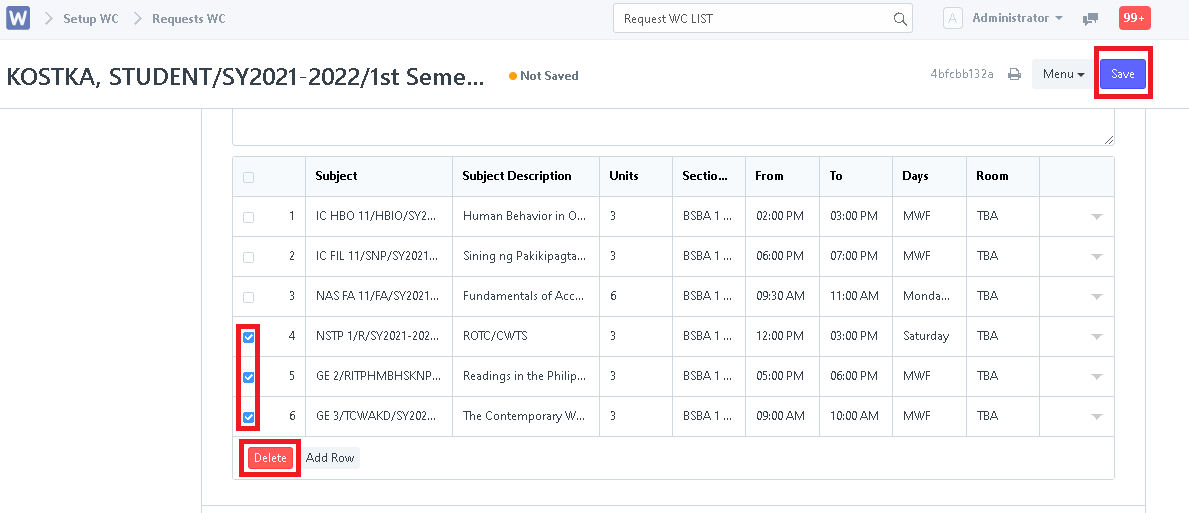
- Adding/Dropping/Withdraw - If you charge for the request just simply input the amount of the fee before you save and submit the request.
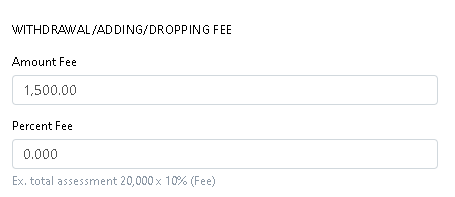
Step 5. After submitting the Adding/Dropping/Withdraw request both student's Enrollment Ledger WC and Matriculation WC will be updated.