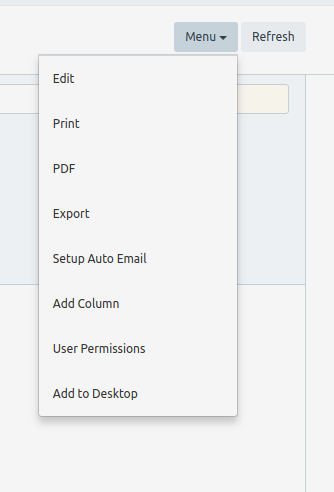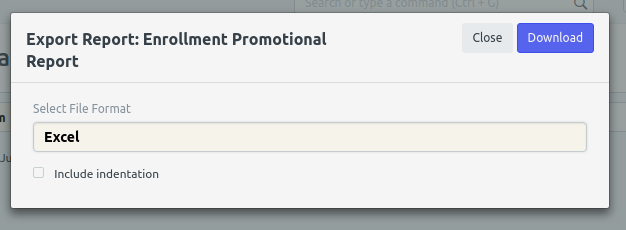Step 1. Registrar will go to https://kostka.wela.online/ then log in using their credentials.
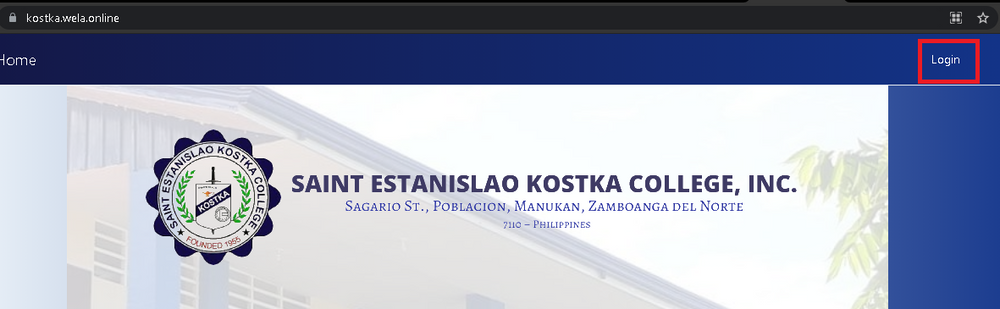
Step 2. After logging in, click icon "Enrollment Promotional Report" or search in search bar "Enrollment Promotional Report"
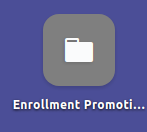
Step 3. Fill in the boxes with the information needed, and in the type of report you can choose either Enrollment or Promotional Report.
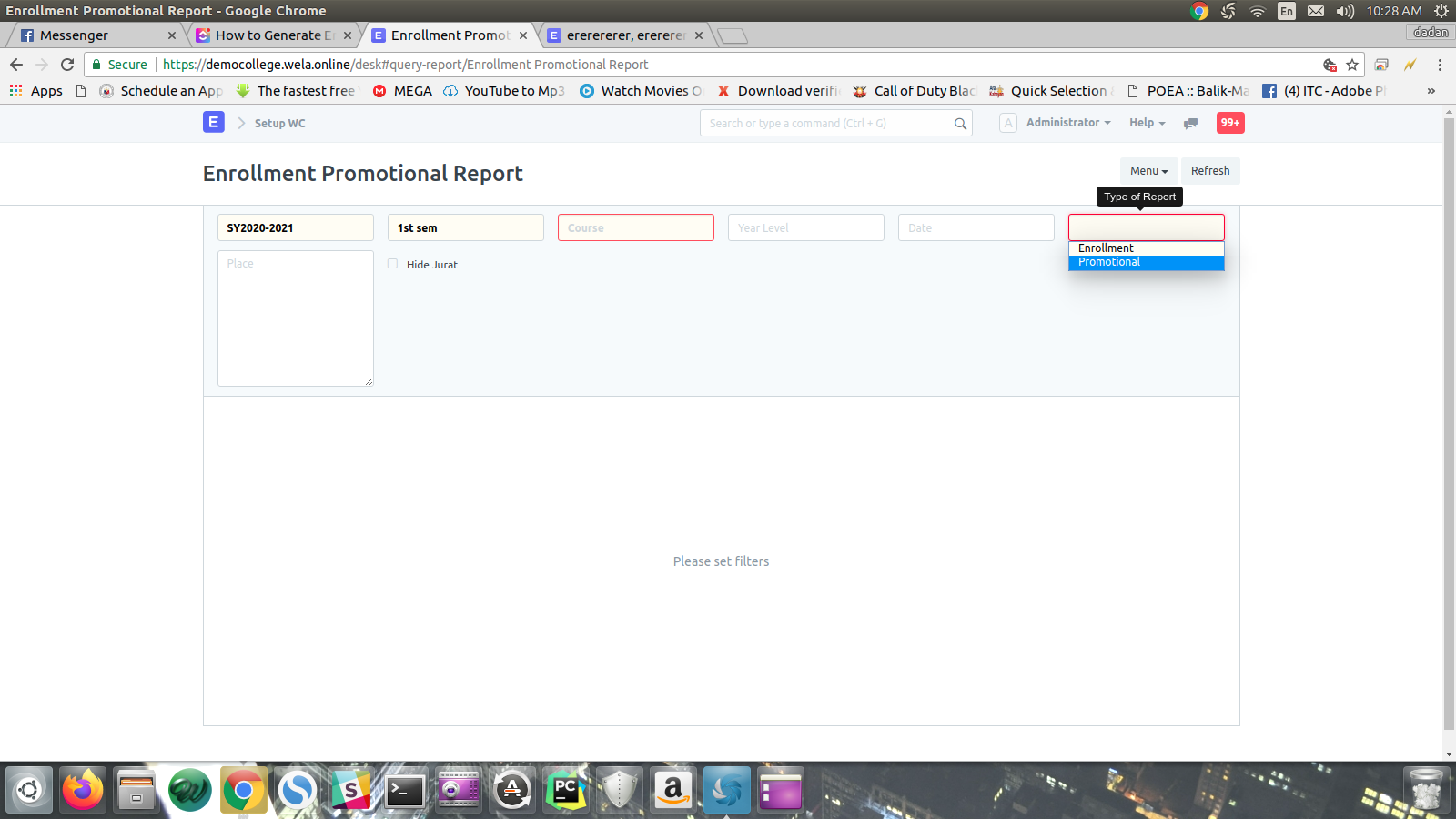
Step 4.a. PRINTING
To print just click menu drop down and click print and click submit.
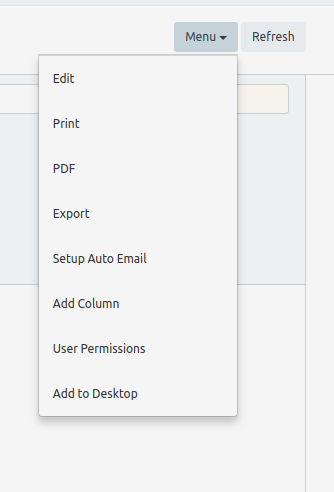
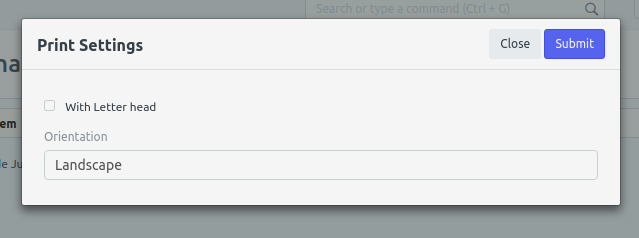
Step 4.b. EXPORTING
- To export to Excel, just click export then click download.