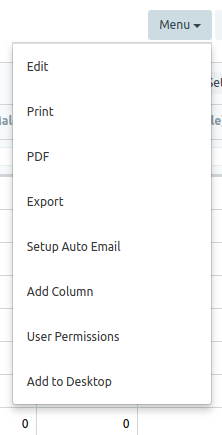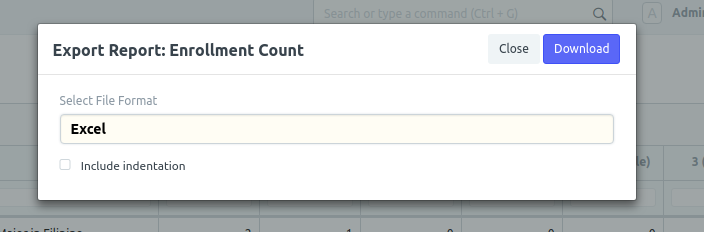Step 1. Registrar will go to https://kostka.wela.online/ then log in using their credentials.
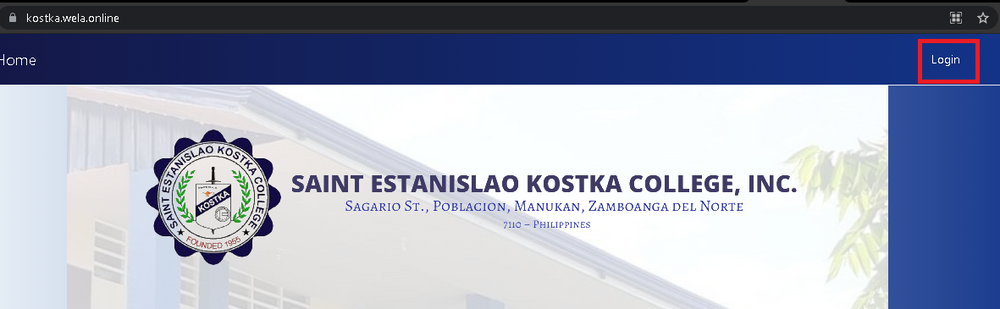
Step 2. After logging in Click Icon "Enrollment Count" or Search in Search Bar "Enrollment Count"
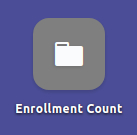
This is the View of Enrollment Count.
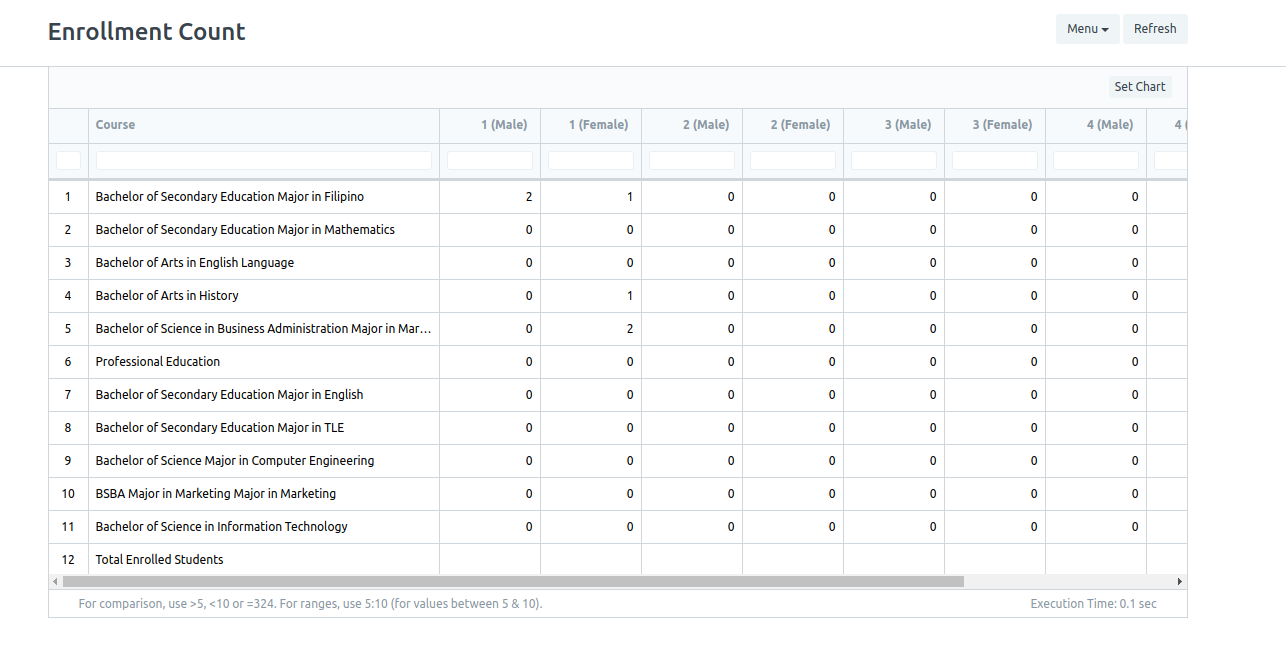
Step 3. Click the menu drop down for printing and export to Excel
A. For printing, click Print and click Submit.
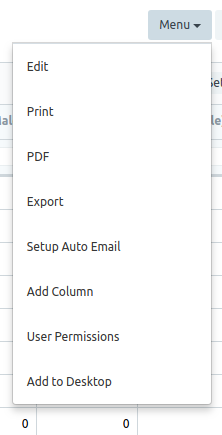
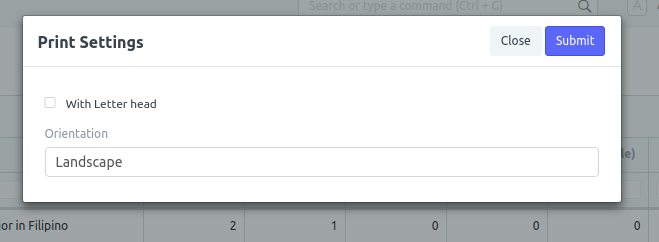
B. For Export to Excel click Export and click Download.