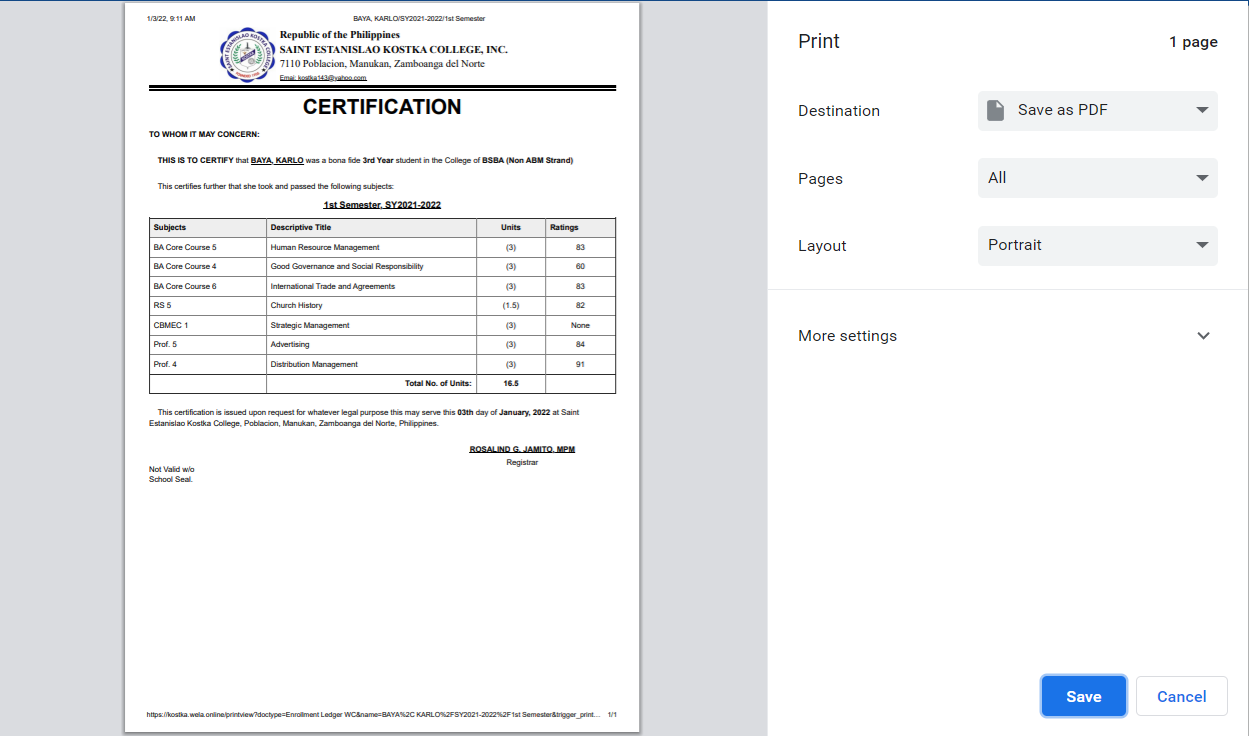Step 1. Log in to the Portal.
Step 2. Search ''Enrollment Legder WC List'' in the search bar.

Step 3. Select a Ledger of a student in which you want to issue a COG.
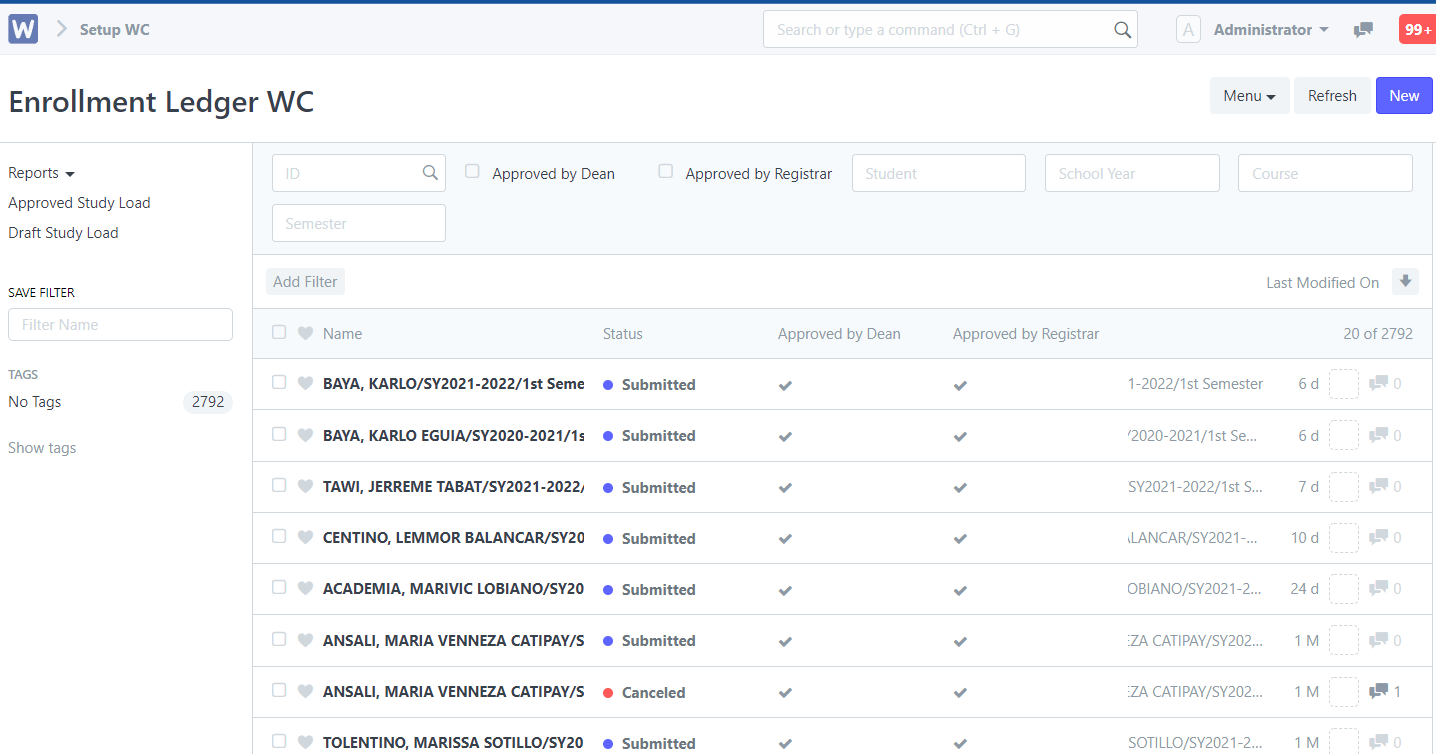
Step 4. After selecting a Ledger/Student. Click ''Menu'' then click ''Print''
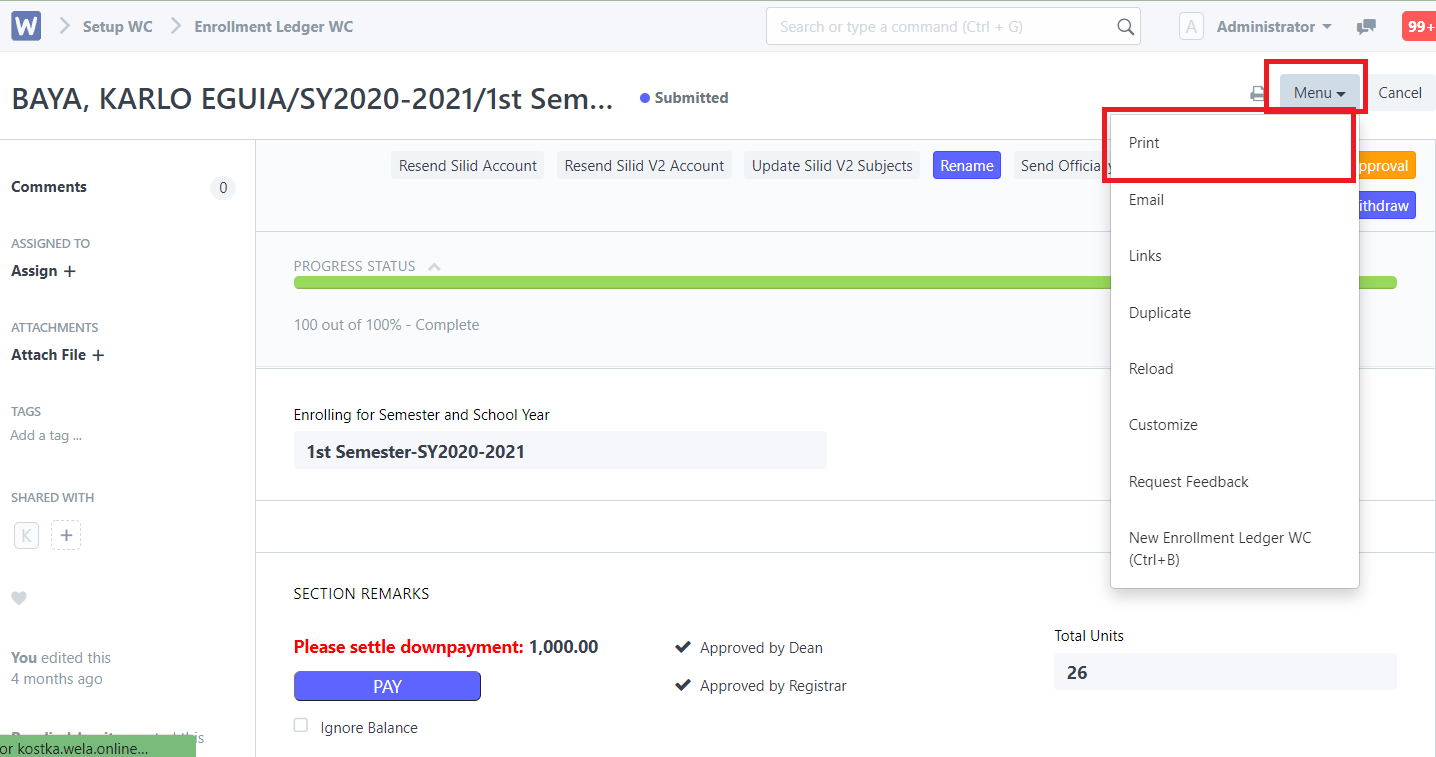
Step 5. Set the type of file to COG and simply click ''Print'' (right portion)
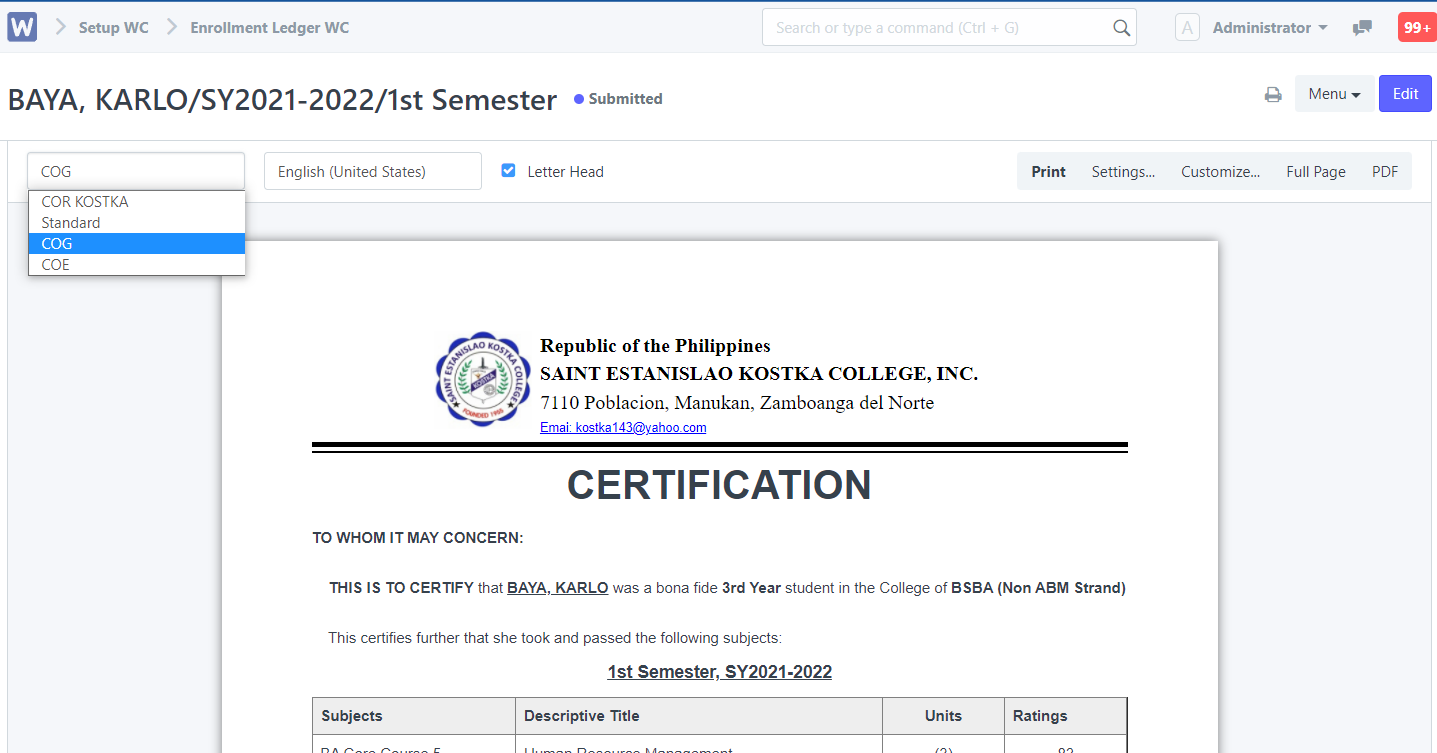
Step 5. You may then edit the print. After editing, just simply click ''Print''