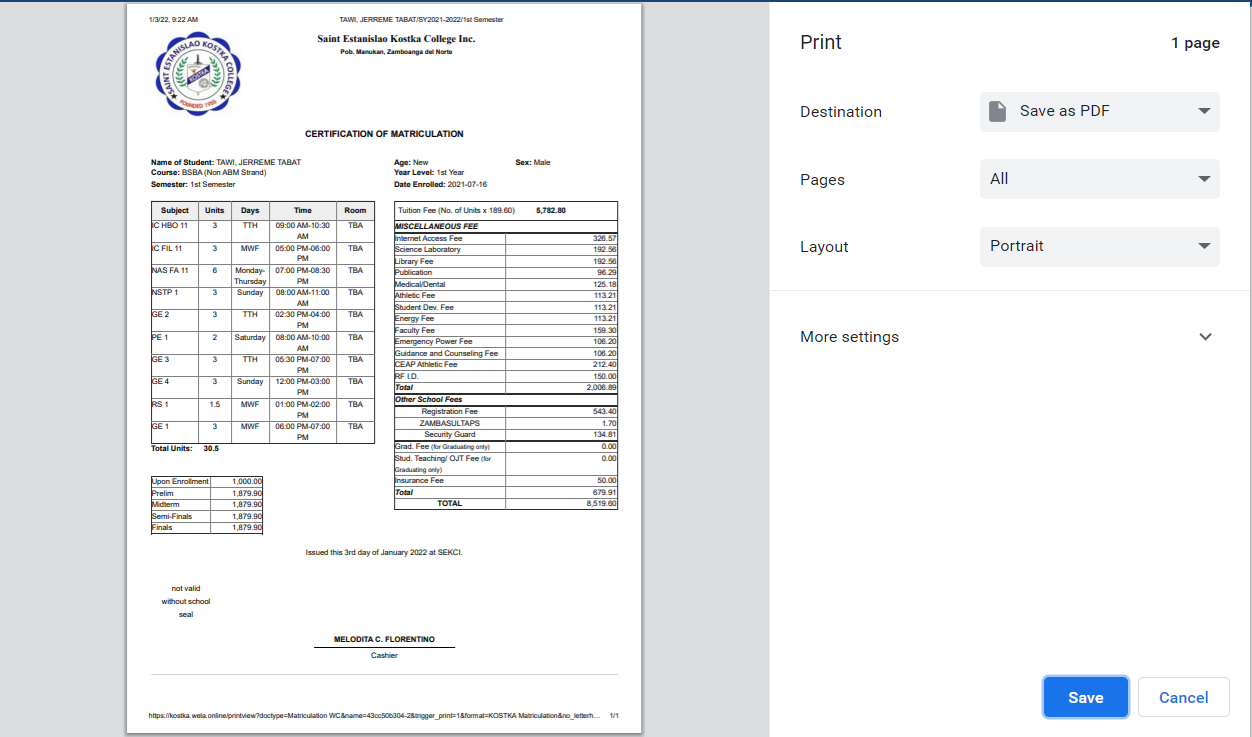Step 1. Log in to the Portal
Step 2. Search ''Matriculation WC Report'' in the search bar.

Step 3. Click list (located on the left portion)
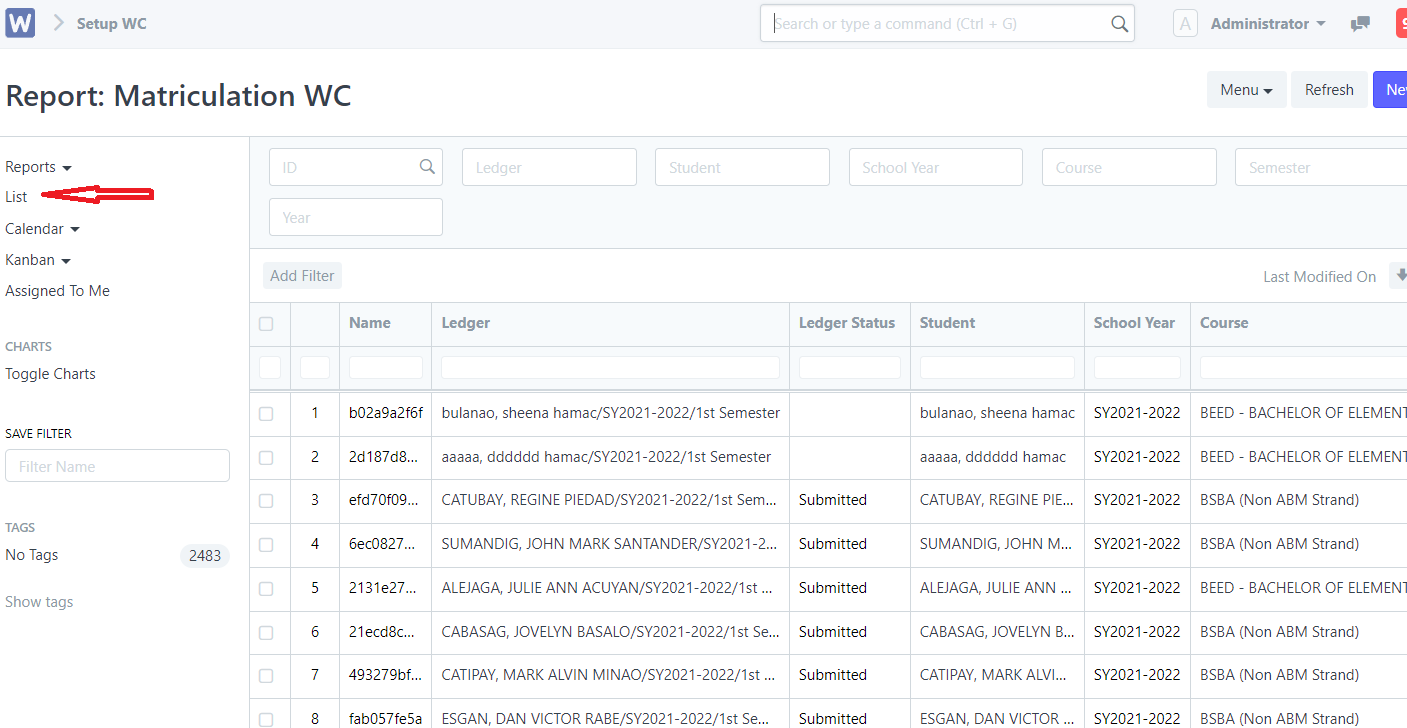
Step 4. Select a student in which you want to Generate COM
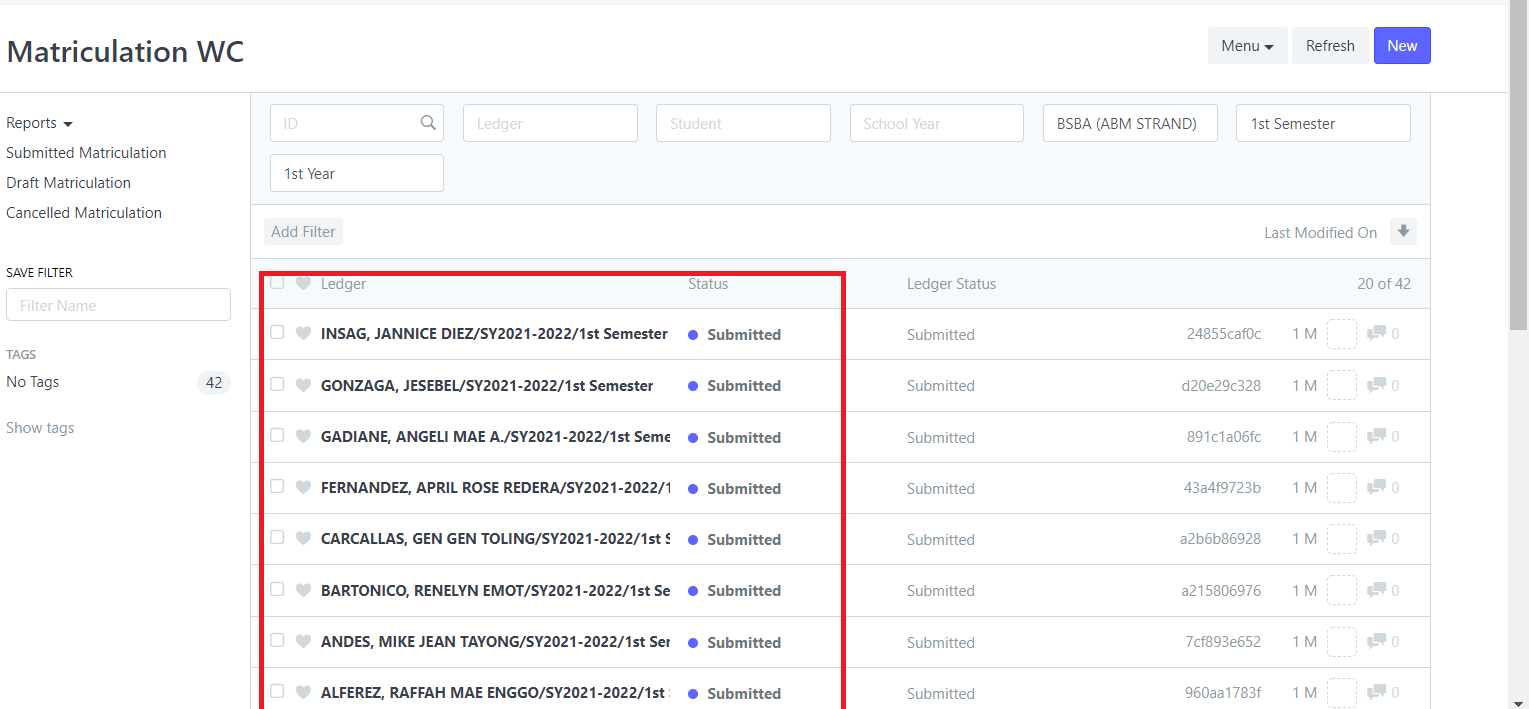
Step 5. After selecting a student, you will land here
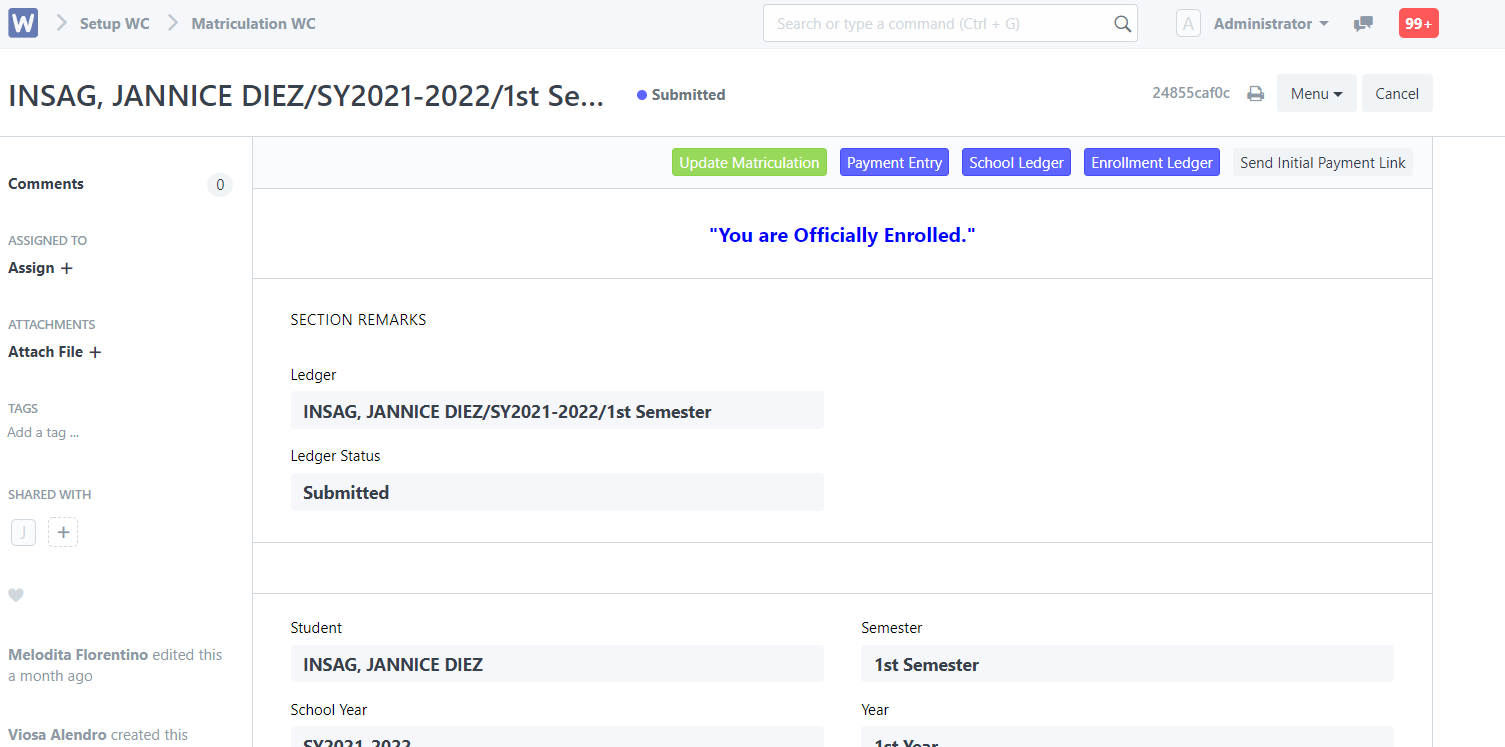
Step 6. Click ''Menu'' and Click ''Print''
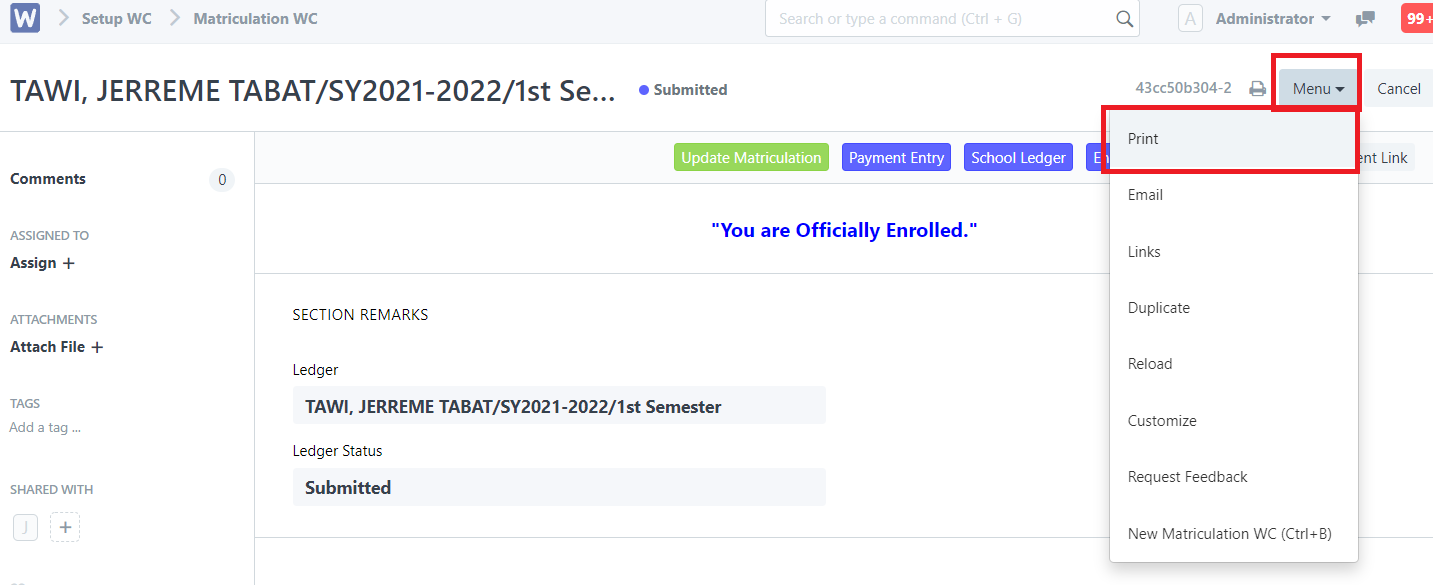
Step 7. Set the Print format to ''KOSTKA Matriculation'' (You may add a letter head if the user wishes) after setting the print format, just click ''Print''
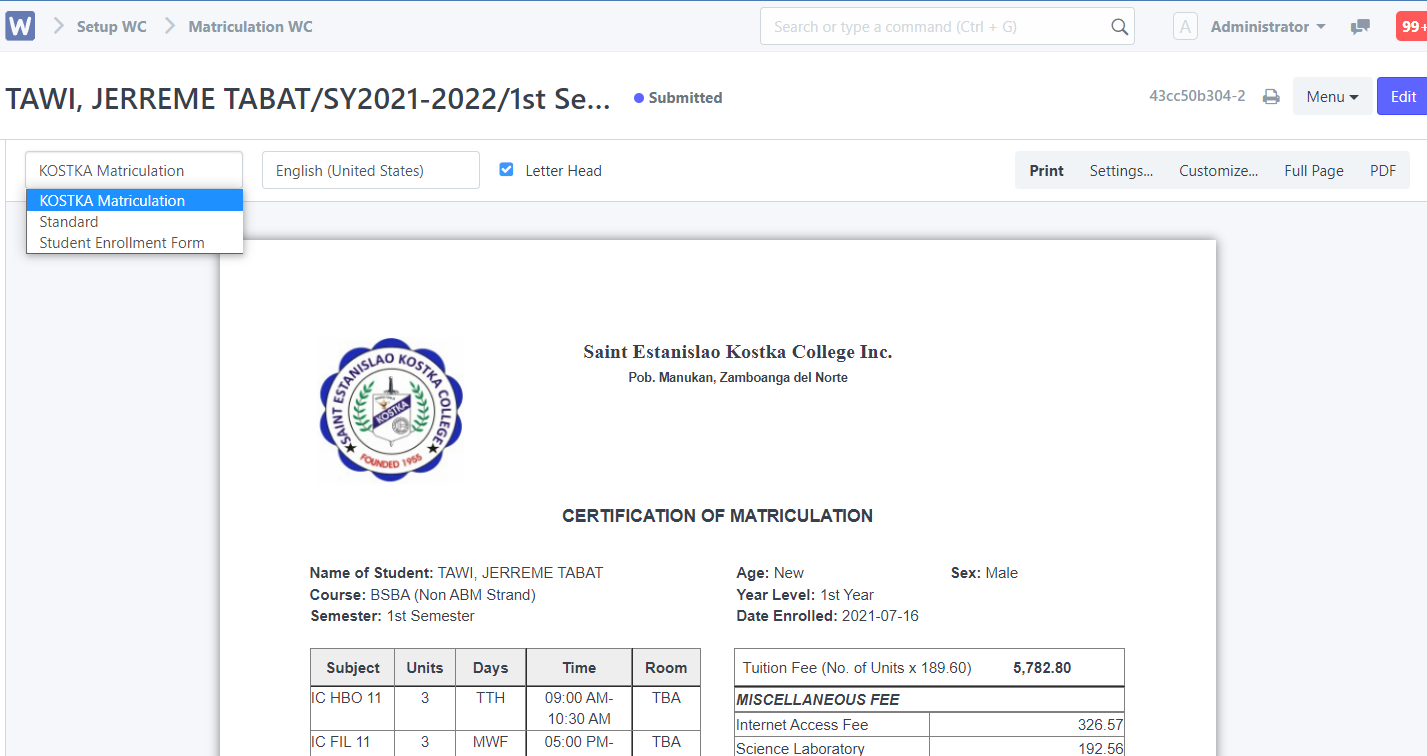
In the Print preview, you may adjust the Pages, Layouts, Color etc... after adjusting, just simply click ''Print'' to proceed saving the certificate into a PDF File.