Step 1. Log in to the Portal.
Step 2. Search ''Senior High Spreadsheets List'' in the search bar

Step 3. Click ''New''

Step 4. Set the ''School Year'', Filter Gender if you want to include only Boys or only Girls, you may also Filter both. Set the ''Strand'' in which you want to generate a spreadsheet.
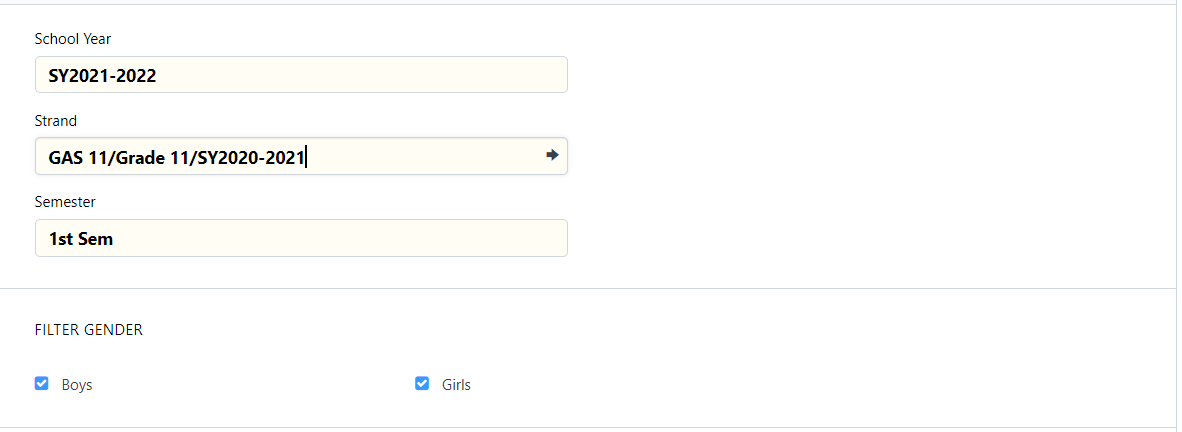
Then Click ''Conduct Sheet'' in the Sheet Selection and set the File name
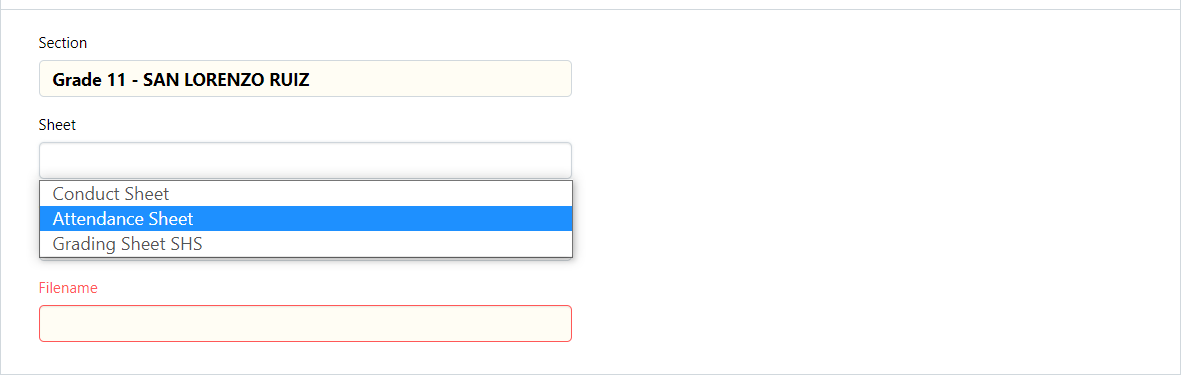
Sample Details filled out below
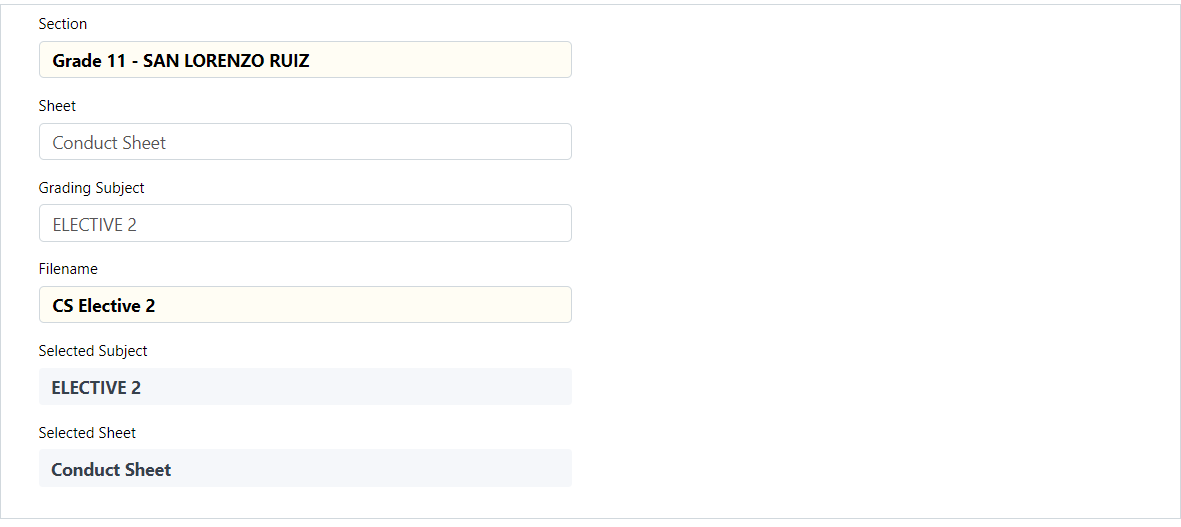
Step 5. After setting all the details, click ''Save'' and click ''Request Sheets''
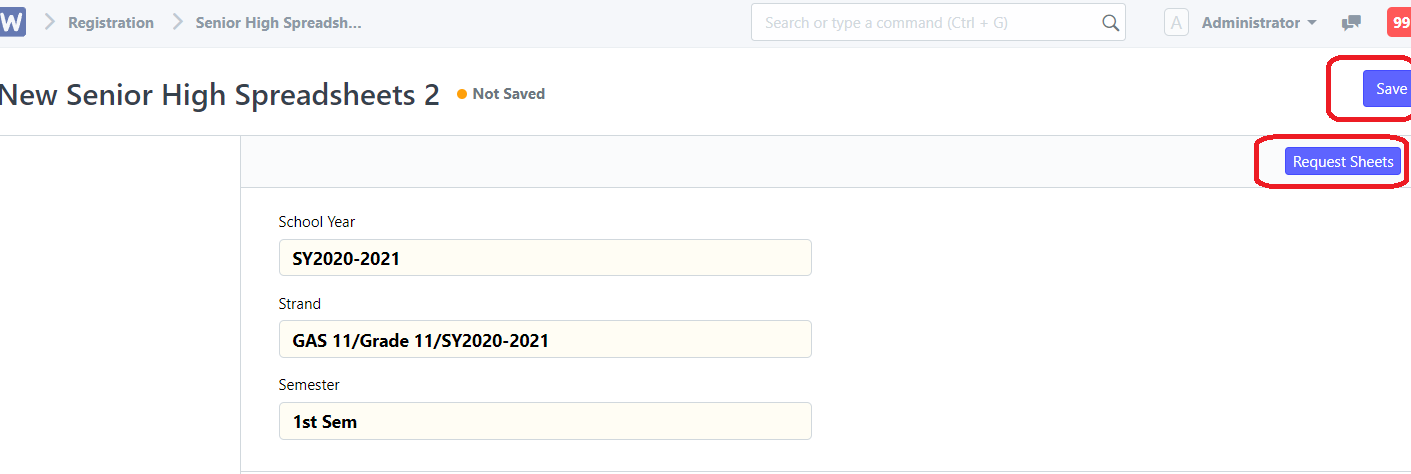
After clicking the ''Request Sheet'' a progress will appear.
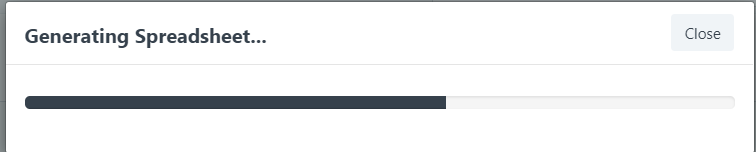
After the progress, just click ''Open File'' to download the spreadsheet.
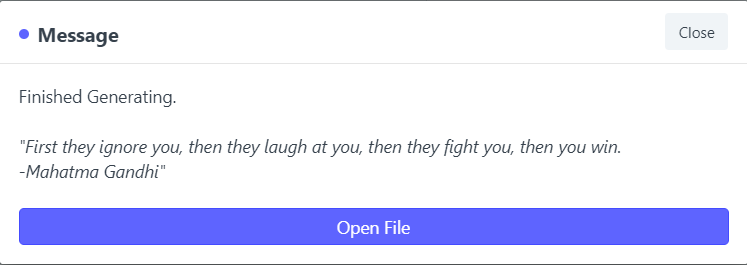
If you accidentally closed the message without opening the file, you may still download it by clicking the file on the left portion. (note that you should refresh the page first).
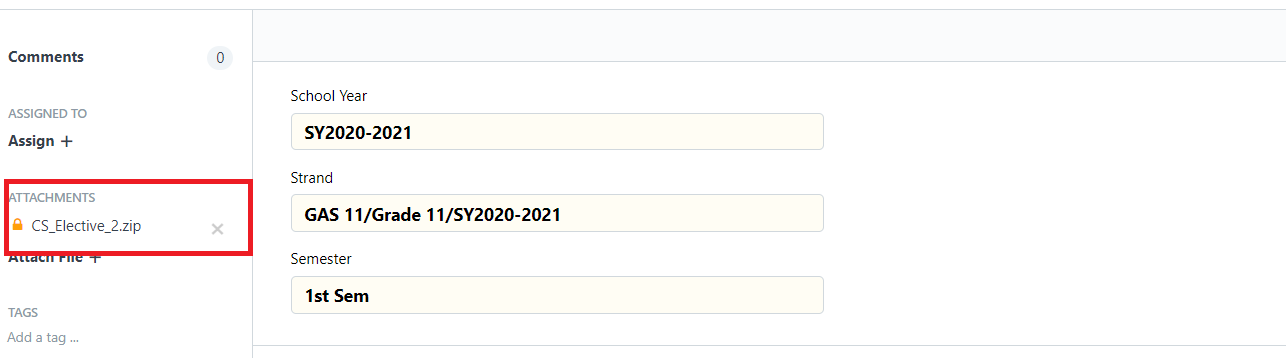
After clicking the attached file, it will automatically download.