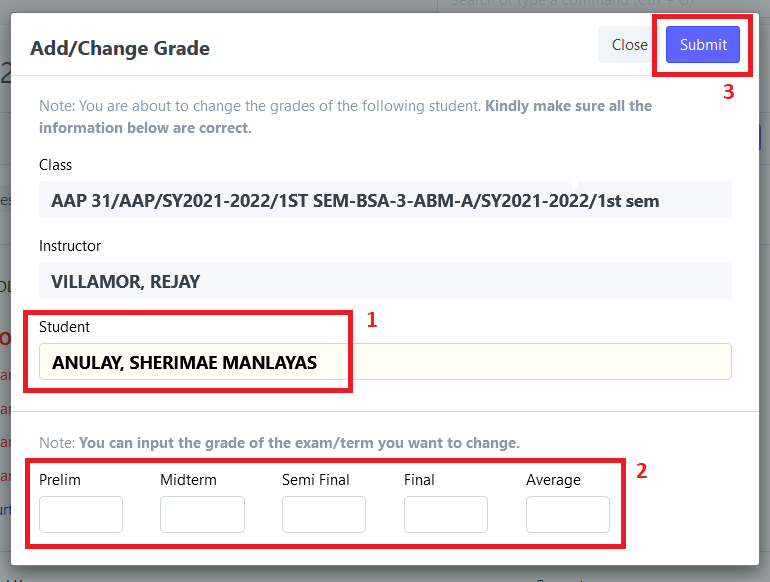Step 1. Click the "Submit Grades" icon or search "Grading WC List" in search bar.
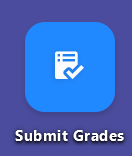
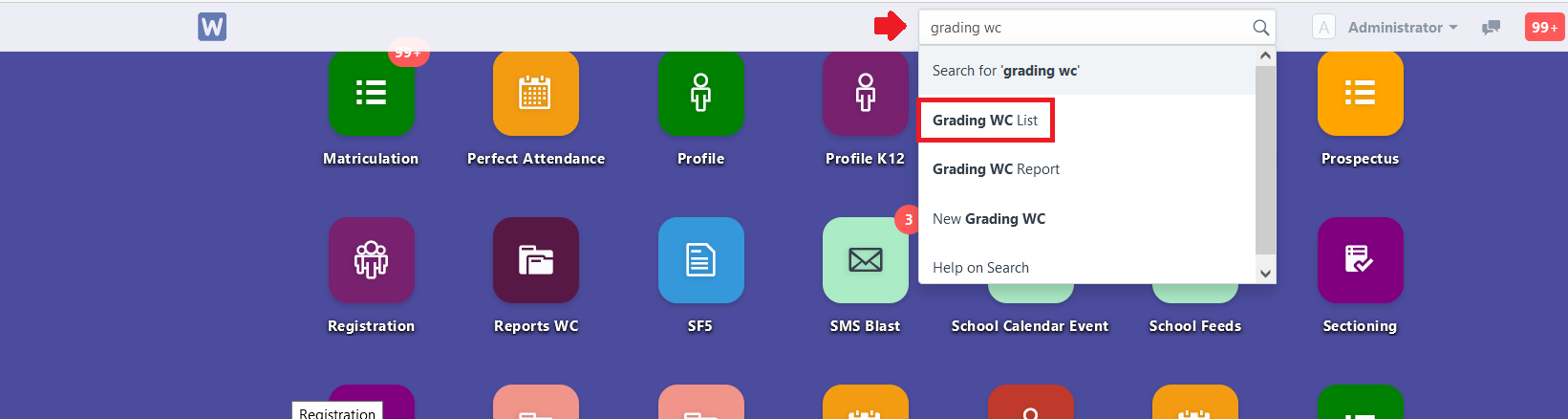
Step 2. Open a submitted Grading WC entry/record.
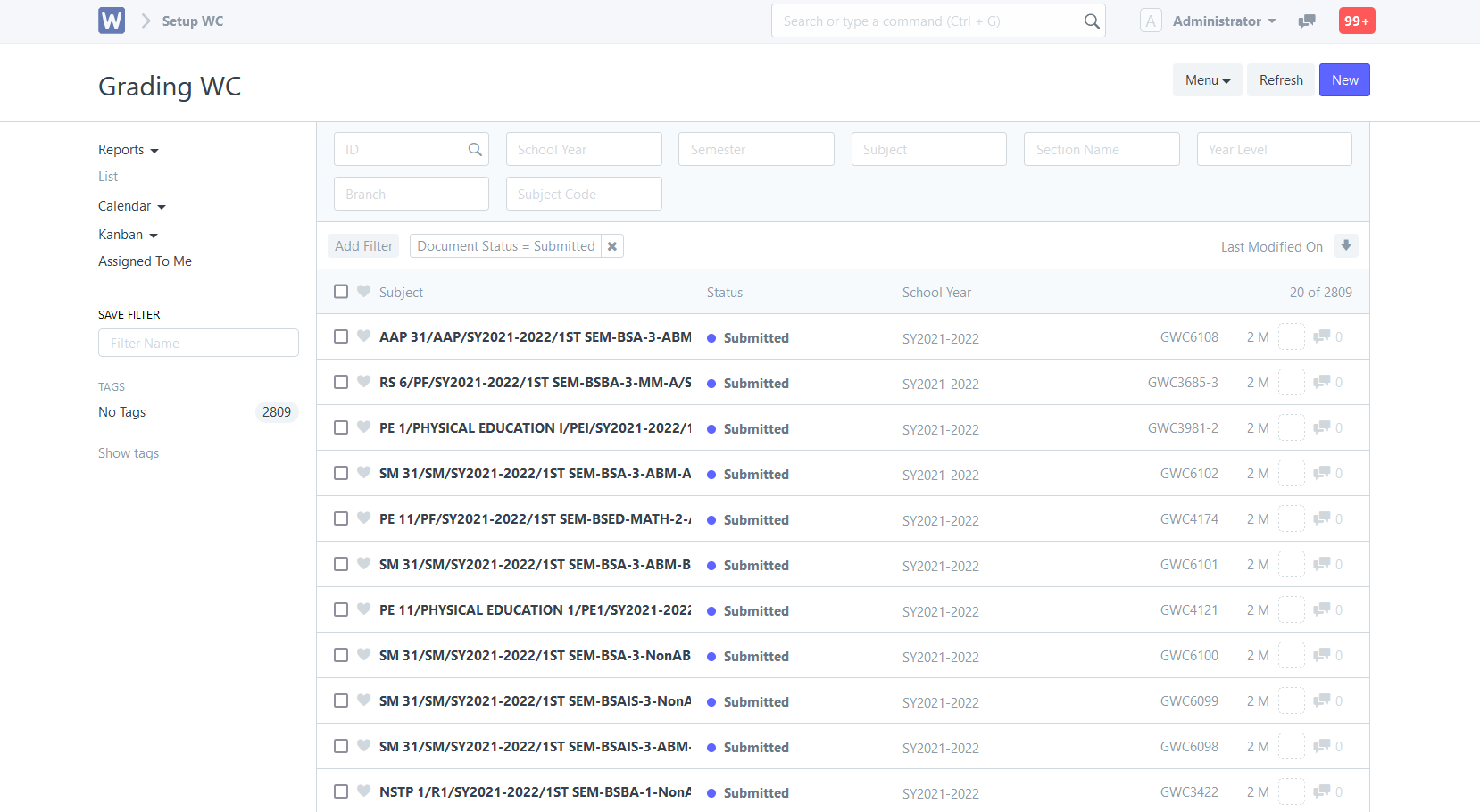
Step 3. Click "Add/Change Grade".
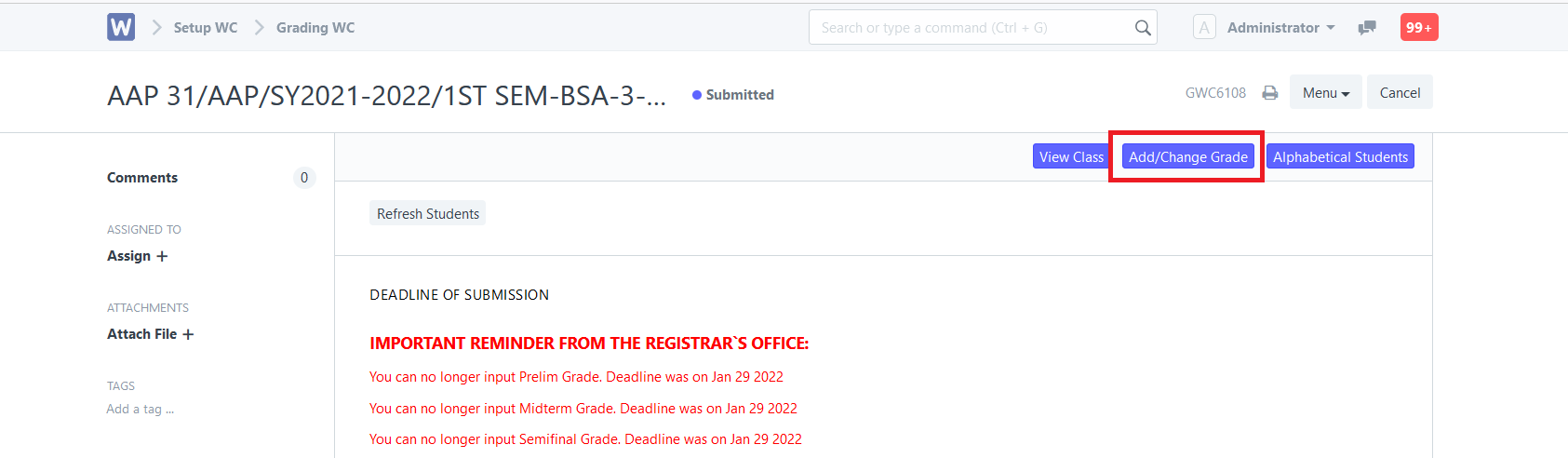
Step 4. System will prompt user to choose the student to be edited, input the new grade and then click "Submit" after editing.