Step 1. Click the icon SUBMIT GRADES
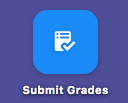
If you didn't see this icon on your desktop, please type "GRADING WC" on the search bar above.
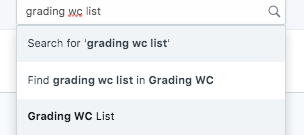
Step 2. To submit a grade, click the NEW button on the upper right corner of the page.

Step 3. Type the subject you are teaching in the subject field are. Click the subject and will automatically fill out the other fields.
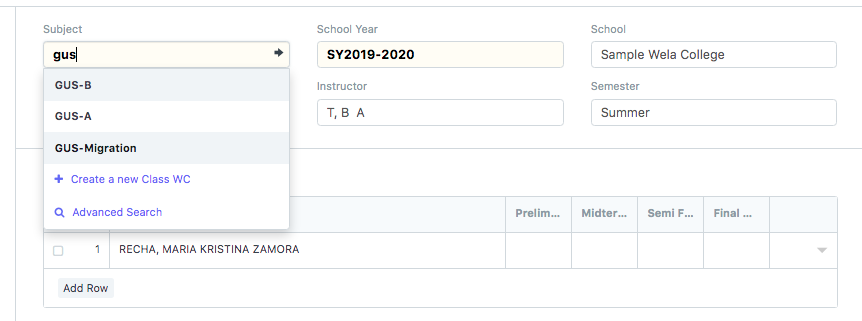
You can also see all the students who are enrolled in that subject.
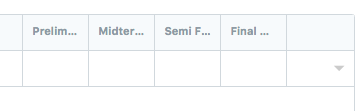
Fill in the grade belonging to prelim, midterm, semifinal, or final.
Step 4. Click SAVE.